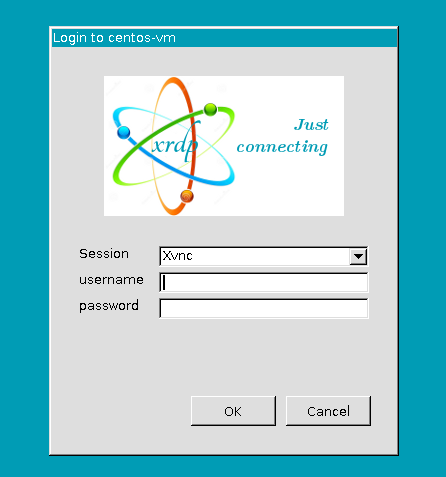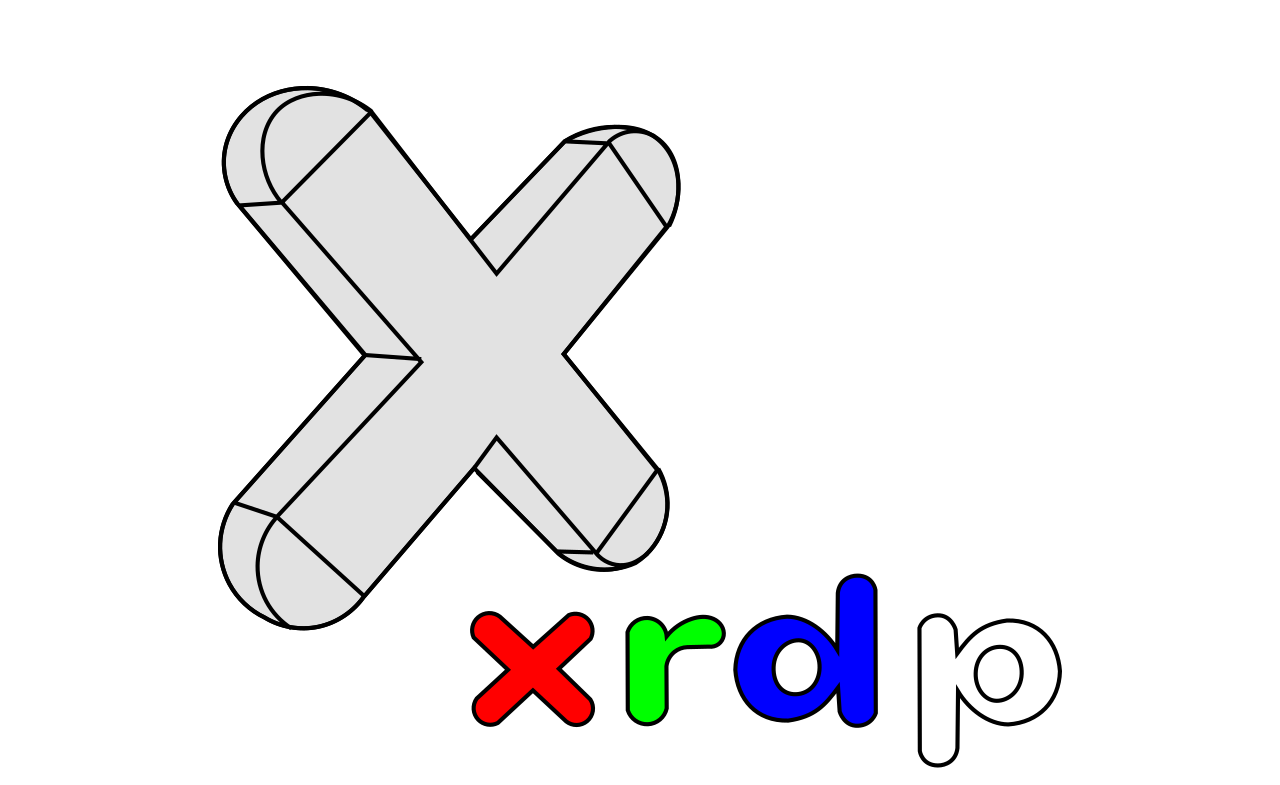Step One: Install and Enable XRDP
To install xdrp on CentOS, first, you need to install the EPEL repository on your system.
[root@centos-vm ~]# yum install -y epel-release[root@centos-vm ~]# rpm -Uvh https://dl.fedoraproject.org/pub/epel/epel-release-latest-7.noarch.rpmAfter installing the repository, you can confirm that it is available by running the command below.
[root@centos-vm ~]# yum repolistNext, install xrdp and tigervnc-server.
[root@centos-vm ~]# yum -y install xrdp tigervnc-serverAfter that, enable and start the xrdp service.
[root@centos-vm ~]# systemctl enable xrdp[root@centos-vm ~]# systemctl start xrdpNext, make sure that the xrdp service is listening on port 3389, by running the netstat command.
[root@centos-vm ~]# netstat -tulpen | grep xrdpStep Two: Modify the Firewalld Configuration
To allow connections over the RDP, add the rdp port to the systems’ firewalld configuration permanently.
[root@centos-vm ~]# firewall-cmd --permanent --add-port=3389/tcpNext, reload your firewalld configuration.
[root@centos-vm ~]# firewall-cmd --reloadStep Three: Configure SELinux
Next, configure SELinux for your CentOS system.
[root@centos-vm ~]# chcon --type=bin_t /usr/sbin/xrdp
[root@centos-vm ~]# chcon --type=bin_t /usr/sbin/xrdp-sesmanNext, you can test connectivity to your CentOS system via xrdp using the Remote desktop connection console.
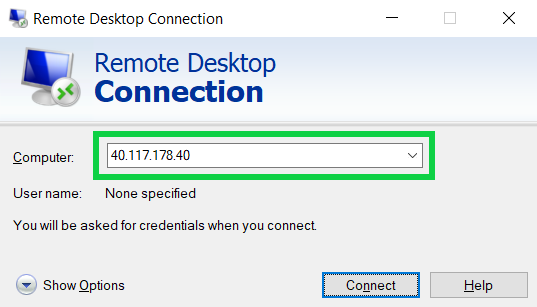
Finally, you will be shown an xrdp login console.